The custom Workshop maps in CS2 are as important as they were in Global Offensive. Some maps like Aimbotz and Crashz were incredibly useful for players to practice or set their favorite player’s crosshair. However, Valve has made accessing the custom Workshop maps a little trickier. Also, many maps are still porting to the new Source 2 engine.
In this guide, we’ll walk you through the process of enabling workshop tools, finding and downloading custom maps, and playing them in CS2. Let’s dive right into it.
How to Enable Custom Workshop Maps in CS2
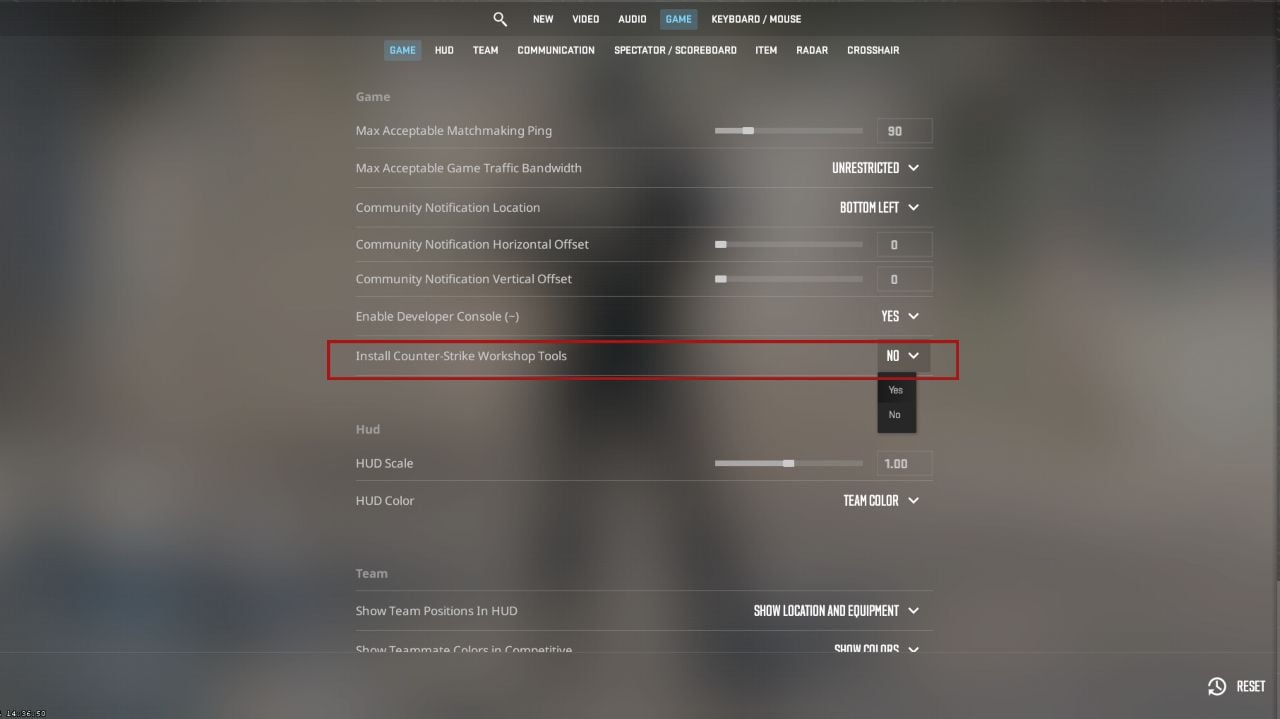
You need to enable the Workshop Tools to play on Custom Workshop Maps in CS2. Here's how you do it:
- Launch CS2 and make sure you're in the main menu.
- In the top left corner, click on "Settings."
- Within the settings menu, select the "Game" tab.
- Look for the option labeled "Install CS Workshop Tools" under the "Developer Console" section.
- Click on "Yes" to enable Workshop Tools for CS2.
Now that you've enabled Workshop Tools, you'll need to find and download Workshop maps. We'll use an example map called "aimbotz" in this guide.
- Open the CS2 steam library page and go to the Workshop tab.
- Search for your desired CS2 Workshop map (e.g., "aimbotz").
- Once you've found the map you want, click on it to open its Workshop page.
- On the Workshop page, you'll find a "Subscribe" button. Click on it to subscribe to the map.
- Steam will automatically download and install the map for you. You can monitor the download progress in the Steam client.
You can download the new CS2 Aimbotz map from the developer's official website. Follow the instructions there to play the latest map.
Move the Workshop Map to CS2 Game Files
After downloading the Workshop map, you need to place it in the CS2 game files. Here's how:
- Locate your Steam and CS2 game installation directory. This directory may differ from person to person, but it's typically located on your C: drive.
- Navigate to your Steam folder. It's usually found in Local Disk C.
- Inside the Steam folder, open the "steamapps" folder.
- Find and open the "common" folder.
- Look for the "CS2" folder and open it.
- Within the "CS2" folder, you should see a folder named "game" "maps." This is where you'll place your downloaded Workshop maps.
- Copy the downloaded Workshop map file (e.g., "aimbotz.vpk") from your Downloads folder and paste it into the "maps" folder.

Play the Custom Workshop Map in CS2
Here is how you can start playing on Custom Workshop maps in CS2:
- After adding the Workshop map to the game files, it's time to play it in CS2:
- Launch CS2 from your Steam library.
Note: If you have downloaded the latest aimbotz for CS2 from the developers site, launch the game in insecure mode. You just have to set -insecure as the launch option in your game's properties. - Once CS2 is running, open the console by pressing the tilde key (~), usually located below the Escape key on your keyboard.
- In the console, type the following command: map workshop/your_map_name (Replace "your_map_name" with the actual name of the Workshop map you downloaded (e.g., "aimbotz"). You can also try "map aimbotz".
- Press Enter to load the Workshop map.
- You will connect to the Workshop map, and you can start playing.
Enjoy exploring and competing on the variety of maps available in the CS2 Workshop. If you found this guide helpful, consider sharing it with your friends so they can also enjoy custom maps in CS2.

Comments