If you are a Valorant fan, you might want to customize your name to show off your personality, style, or skills. Your name in VALORANT is also your Riot ID, the same name you use for other Riot Games products, such as League of Legends or Runeterra.
If you want to change your name in VALORANT, you need to change your Riot ID, which is the name that appears in-game and on your friends' list. Your Riot ID consists of a name and a tagline, which are both customizable.
This article will explain how to change your name in VALORANT in a few simple steps.
How To Change Your Valorant Account Name
Changing your Riot ID is easy and free, but you can only do it once every 30 days. Here are the steps you need to follow:
Step 1: Close the VALORANT client
If you have VALORANT running on your computer, you need to close it before you can change your name. You can do this by clicking on the X button in the top right corner of the game window or pressing Alt + F4 on your keyboard.
Step 2: Log in to your Riot account from your browser
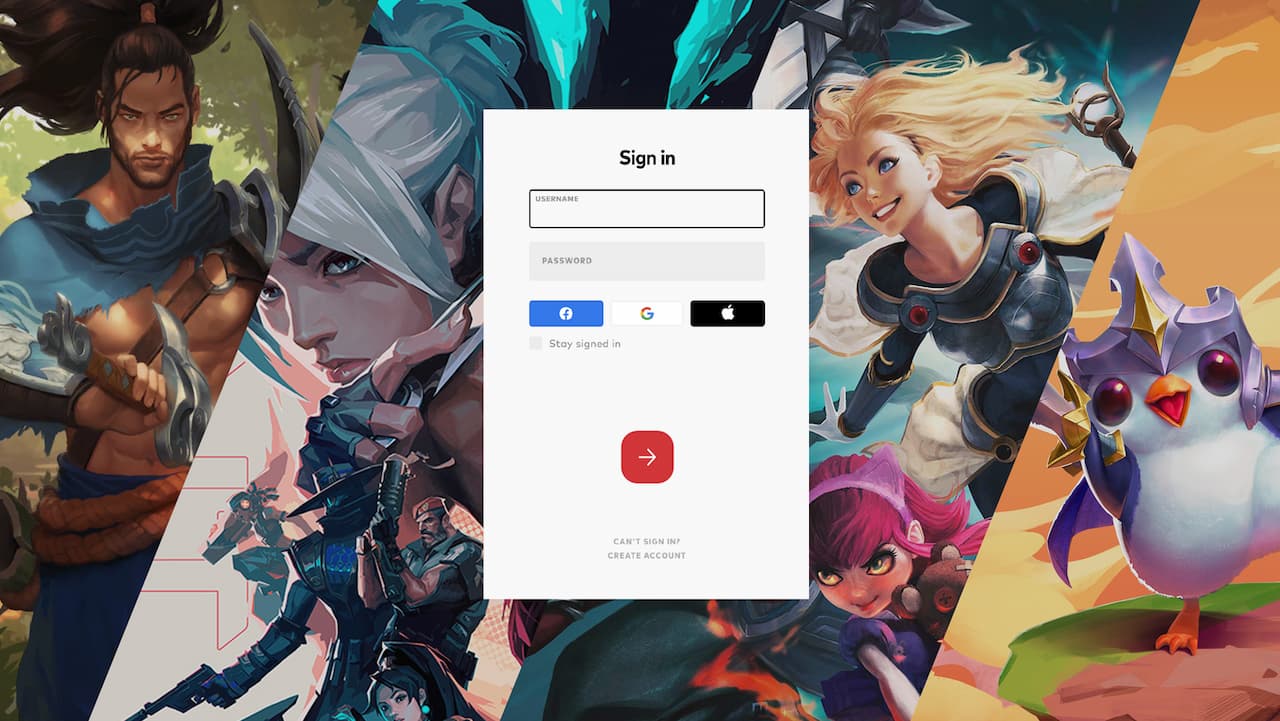
You need to access your Riot account from a web browser to change your name. You can use any browser you prefer, such as Chrome, Firefox, or Edge. Go to account.riotgames.com and enter your username and password to log in.
Step 3: Navigate to the Riot ID tab
%200-28%20screenshot.jpg)
Once you are logged in, you will see a page with various options for managing your account. Click on the Riot ID tab at the top left-hand side of the page. This will take you to a page where you can see your current Riot ID and tagline.
Step 4: Type in your new name
To change your name, you need to type in a new name and a new tagline in the corresponding boxes. Your name can be up to 16 characters long, and your tagline can be up to 5 characters long. You can use letters, numbers, spaces, and some special characters.
You can also click on the Randomize button to generate a random name and tagline for yourself. You can do this as many times as you want until you find a combination that you like.
Step 5: Click Save changes
Once you are happy with your new name and tagline, click on the Save Changes button at the bottom of the page. This will update your Riot ID and apply it to all Riot Games products, including VALORANT.
You will see a confirmation message that says, “Your Riot ID has been updated successfully.” You can now close your browser and relaunch VALORANT. You will see your new name in-game and on your friends list.
Hi! Nice guide 😉
I would rephrase this part: 'You can also click on the Randomize button to generate a random name and tagline for yourself. You can do this as many times as you want until you find a combination that you like.' As it is a part of Step 4, new users may get confused and think they can change name as many times as they want until they find the combination they like.
Maybe you should add a short note about the period after the change, during which you can't change name again.