Epic Games allows Fortnite fans to cancel the Fortnite Crew Subscription anytime, but how will they do it? Let's find out. Fortnite Crew subscription is a monthly subscription service offered by the popular video game Fortnite.
Players can receive exclusive in-game items, such as skins, cosmetics, and other bonuses, with a monthly subscription. The service also includes access to the full Battle Pass for each season, which provides additional rewards and challenges for players to complete.
However, cancelling your subscription will depend upon the platform on which you signed up for the membership. So without any further ado, here's how you can cancel your Fortnite Crew subscription.
How Do I Cancel My Fortnite Crew Subscription

As mentioned earlier, you can cancel your Fortnite Crew subscription anytime. Your membership will remain effective even after cancelling until your current billing period ends. You will keep all previously awarded Battle Passes, V-Bucks, and Crew Packs.
Here's how to cancel Fortnite Crew Subscription on different platforms:
Epic/PC
To cancel a subscription purchased on PC or Android, follow these steps:
- Navigate to www.epicgames.com/account
- Sign in to your Epic Games account
- Select Subscriptions to the left
- Select the Cog icon to the top right of your subscription
- Select Cancel Subscription
- Follow the prompts to cancel
Xbox
To cancel a subscription purchased on an Xbox console, follow these steps:
- Navigate to account.microsoft.com/account
- Sign in to your Microsoft account
- Select Services & Subscriptions at the top of the page
- Select Manage next to your subscription listing
- Select Turn off recurring billing to the right
- Follow the prompts to turn off recurring billing
PlayStation
To cancel a subscription purchased on a PlayStation console, follow these steps:
- Navigate to store.playstation.com
- Sign in to your account for PlayStation Network
- Click on Subscriptions Management
- Select Turn Off Auto Renew.
Nintendo Switch
To cancel a subscription purchased on a Switch console, follow these steps:
- Click the Home button on your Switch
- Open the Eshop
- Select your account icon in the top right of the screen
- Select your Subscriptions
- Locate your Fortnite Crew subscription in the list and select Turn Off Automatic Renewal
- Follow the prompts to cancel
How Do I Turn Off Auto Renewal on Fortnite Crew
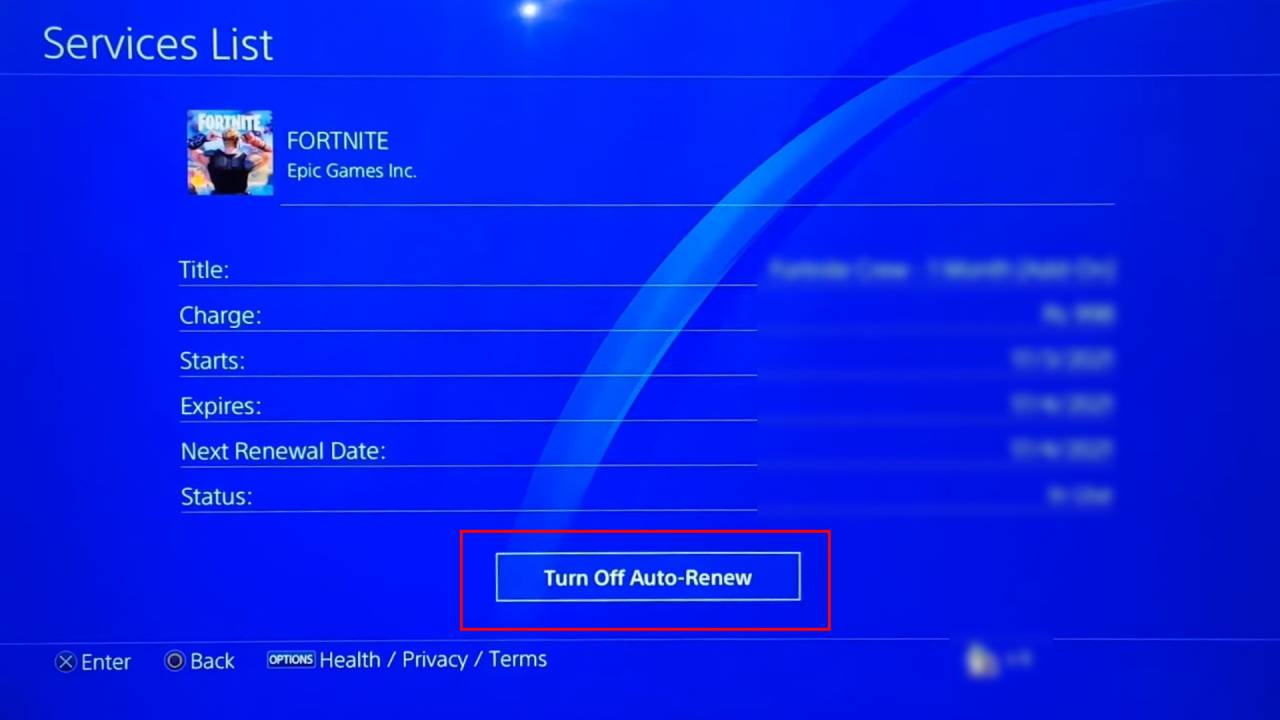
To turn off auto-renewal on Fortnite Crew, you can follow these steps:
- Launch Fortnite and navigate to the "Crew" tab in the game's main menu.
- Click on the "Manage Subscription" button.
- Scroll down and select the "Turn Off" option next to the "Auto-Renewal" setting.
- Follow the prompts to confirm auto-renewal cancellation for your Fortnite Crew subscription.
Once you have turned off auto-renewal, you will continue to receive the benefits of your subscription until the end of the current billing period. After that, your subscription will expire, and you will need to manually renew it if you wish to continue using the service.
That concludes our guide on how to cancel a Fortnite Crew subscription. While you're here, check out our Fortnite tracker app to keep an eye on your in-game performance.
Comments